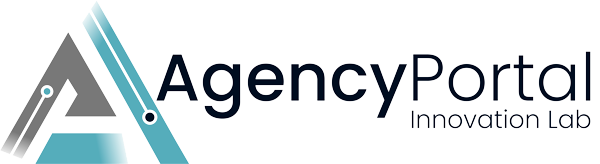The Go High Level Calendar ID is a unique identifier assigned to each calendar in the Go High Level system, and it plays a crucial role in the appointment booking and management process. Here's why you need to provide it:
-
Accurate Appointment Scheduling:
The Calendar ID ensures that appointments are correctly associated with the right calendar. By providing the correct Calendar ID, you ensure that your bookings are synced with your specific calendar, avoiding any scheduling conflicts or confusion. -
Team and Resource Management:
If you have multiple team members or different types of appointments (e.g., consultations, demos), each may require a separate Calendar ID. This allows for better organization, ensuring that appointments are assigned to the right person or resource. -
Integration with Booking Systems:
When linking your Go High Level calendar with a booking or scheduling system, the Calendar ID ensures that appointments are automatically added to the correct calendar. This integration helps streamline the booking process and keeps your scheduling data consistent. -
Time Zone Synchronization:
The Calendar ID helps ensure that appointments are scheduled in the correct time zone. If your business operates across multiple regions, this ensures that the time slots are displayed and booked accurately, no matter where the user is located. -
Tracking and Analytics:
Providing the correct Calendar ID allows Go High Level to track and provide analytics specific to your calendar. This helps in monitoring your booking patterns, understanding peak booking times, and improving overall appointment management. -
Preventing Errors and Confusion:
Without a valid Calendar ID, appointments may end up in the wrong calendar, leading to confusion and potential missed appointments. By providing the right ID, you avoid such issues and ensure a smooth booking experience for both you and your clients.
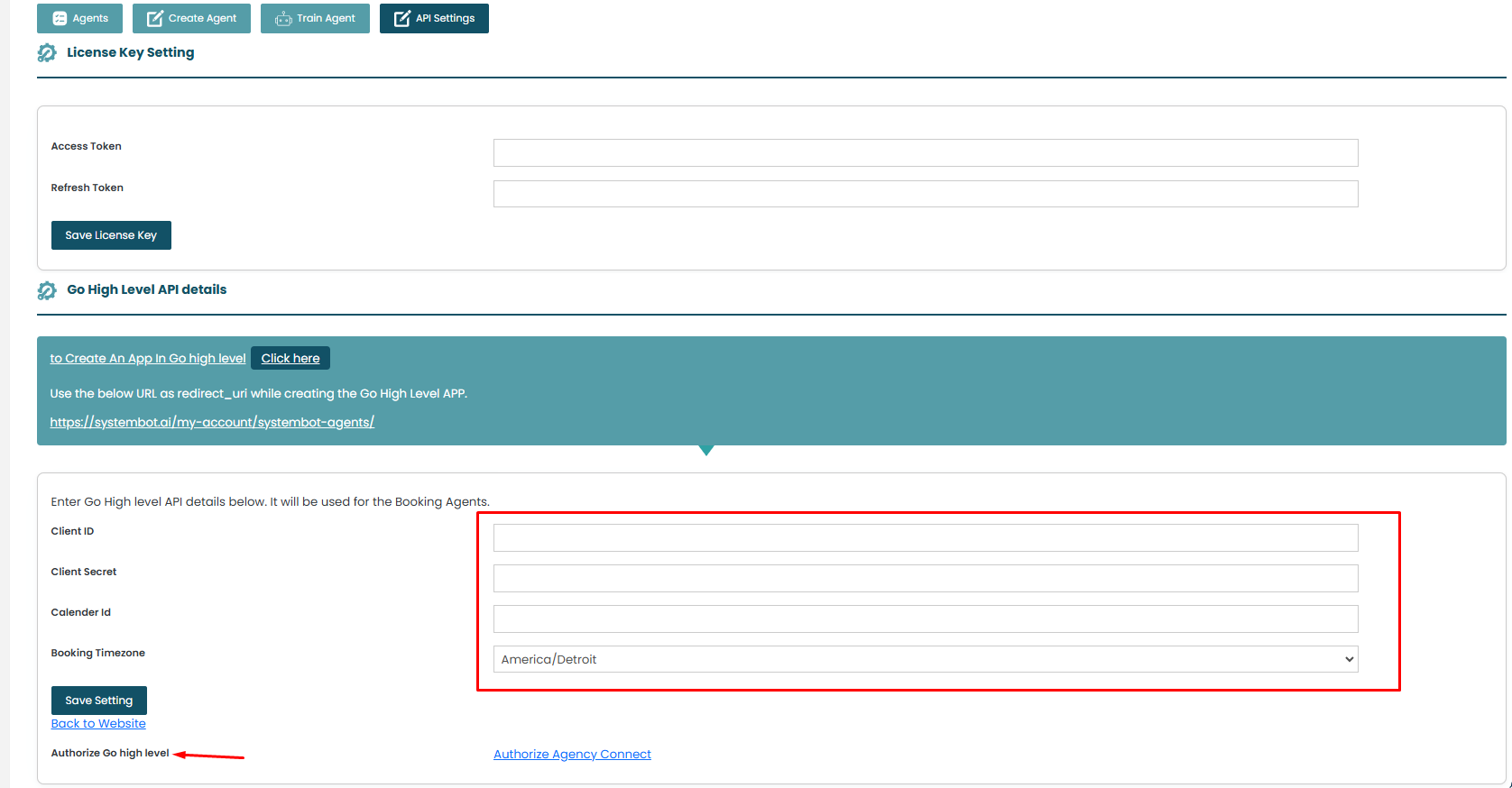
-
Go High Level Calendar ID:
- First, you will need to enter the Go High Level Calendar ID. This is a unique identifier for the calendar you want to integrate. You can usually find this ID in the Go High Level dashboard under your calendar settings.
-
API Key Integration:
- Once the Calendar ID is added, navigate to the API Key section. Here, you need to enter the API key, which is essential for authentication when making requests to the Go High Level API.
- To get your API key, you may need to log into your Go High Level account and access the developer or API section.
-
Authorization:
- After entering the API key, you will need to authorize the connection between your application and Go High Level. This ensures that the system has the correct permissions to access the calendar data and perform other actions.