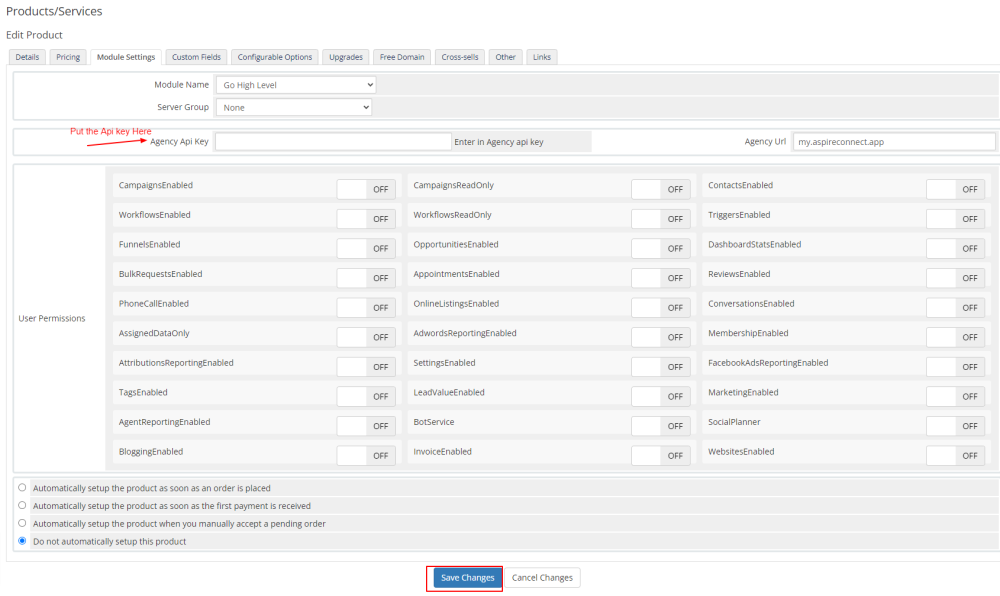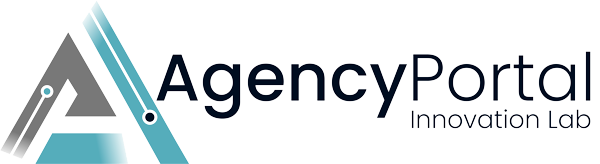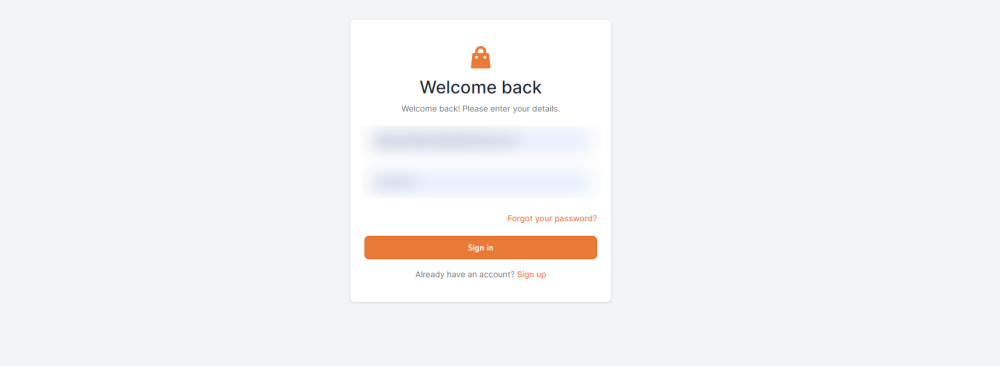About High Level (Go High Level)
High Level is a premier CRM and automation tool designed with agencies and service businesses in mind. It not only simplifies client communication but also supercharges your agency's marketing efforts. With features like advanced automation workflows, client sub-accounts, robust reporting, and more, it's a go-to platform for many businesses looking to centralize and elevate their operations.
Integrating with AgencyPortal
When you integrate High Level with AgencyPortal, you unlock a powerful synergy. AgencyPortal's client management and business automation features, built atop WHMCS, complement High Level's robust CRM capabilities. This integration facilitates:
- Seamless Client Management: By linking the two platforms, you can manage client communication, projects, and invoicing with increased efficiency.
- Enhanced Service Offerings: Leverage High Level's capabilities to provide additional value to your clients, turning your agency into a SaaS reselling powerhouse.
- Unified Client Experience: Ensure that your clients get a consistent and enhanced experience, whether they're accessing their project updates, communication tools, or SaaS offerings.
In essence, combining AgencyPortal's strengths with High Level's versatile features gives agencies the power to deliver better results, add unique offerings, and maintain a competitive edge in the digital space. Whether you're looking to streamline internal processes or boost client satisfaction, this integration has got you covered.
Requirements
1. Client id
2. Client Secret Key
How to download the module files
1. Login with your account on our website https://agency-portal.io/
2. Go to My Services >> Go High Level >> Click on that service and then click on the Downloads tab to download the plugin zip file.
How to upload the module files to WHMCS
1. Download the zip file and extract it under whmcs_installation_dir/.
2. There will be two module files. The first file is Server Module and the second file is Addon Module. You can see them in the screenshots below.
Addon Module
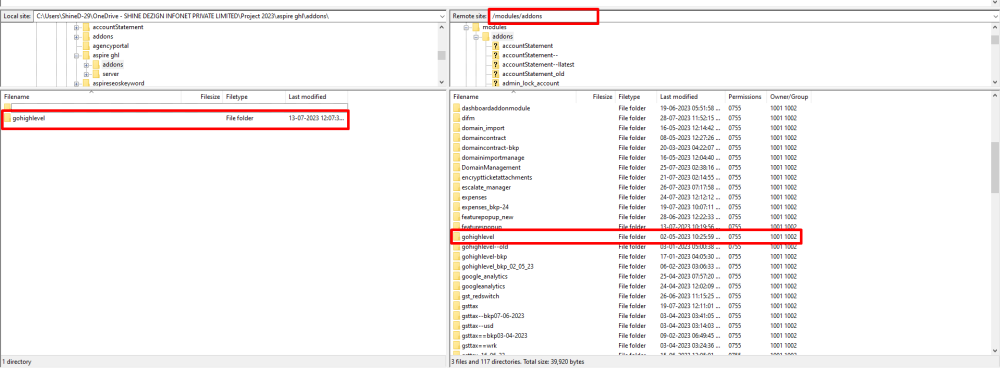
Server Module
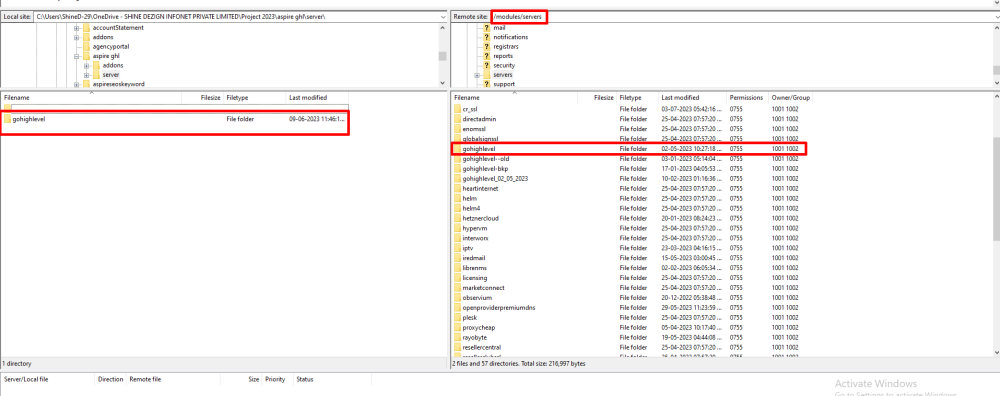
How to activate the addon module
1. Login as your WHMCS admin.
2. At top right side hover on "Wrench icon" and then go to System Settings >> find "Addon Modules" and click on Add Modules box
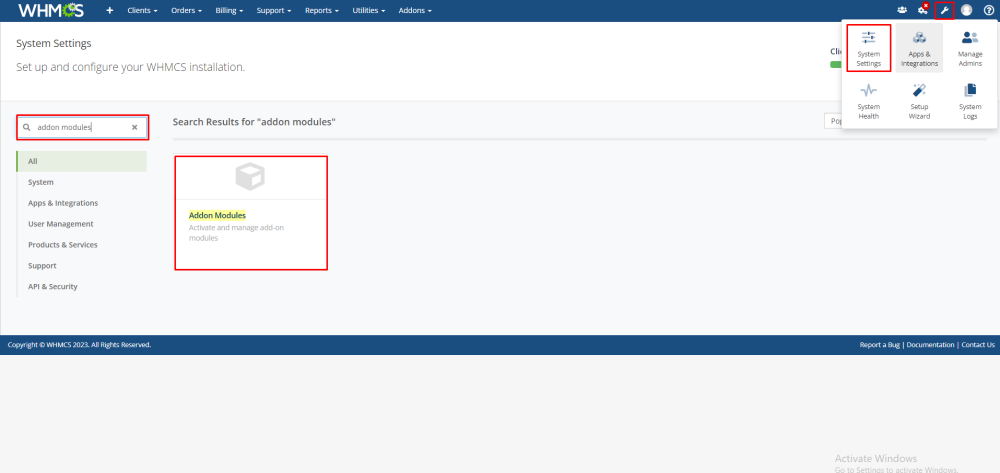
3. After that you can see the list of all available addon modules. Find “Go High Level” module.
4. Click on the Activate button to activate the “Go High Level" Module.
5. After activation to configure it click on Configure Button and then add module License key in the field provided (Login with your account https://agency-portal.io/ and with your purchased service you can get the license key).
6. Give access right to the admin role groups and then click on Save Changes.
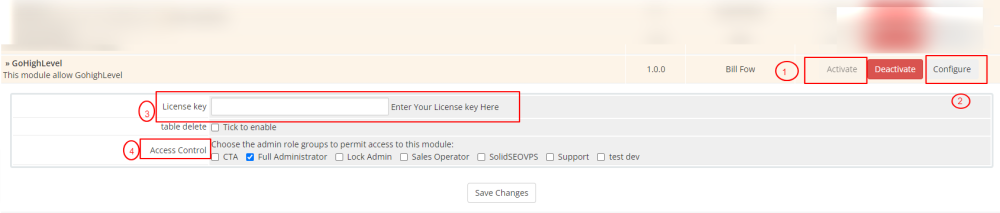
7. After configure the module you can see the Go High Level link under Addons Tab.
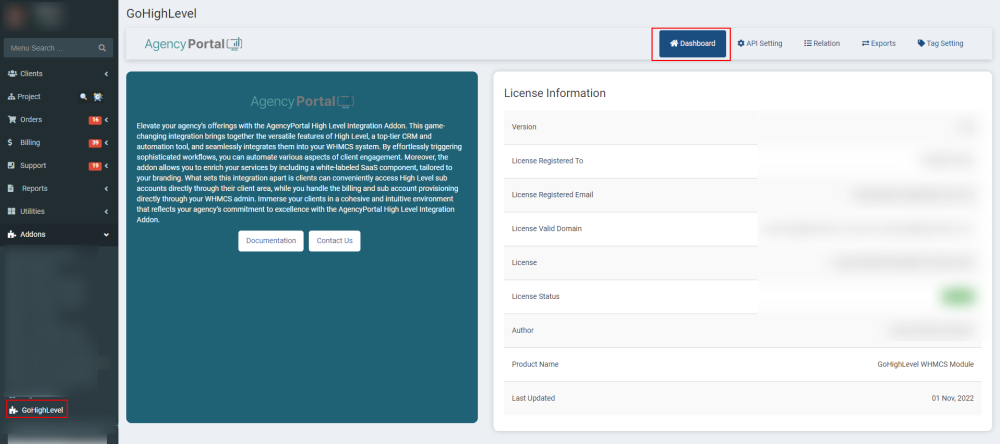
How to active the Client id and Client Secret Key for add-on module
1. Go to this URL https://marketplace.gohighlevel.com/login and log in with the email and password.
2. After that, a new page will open. Then, go to My App and click on Data Studio.

3. Next, select all the scopes as mentioned below and put the admin URL in the given field.
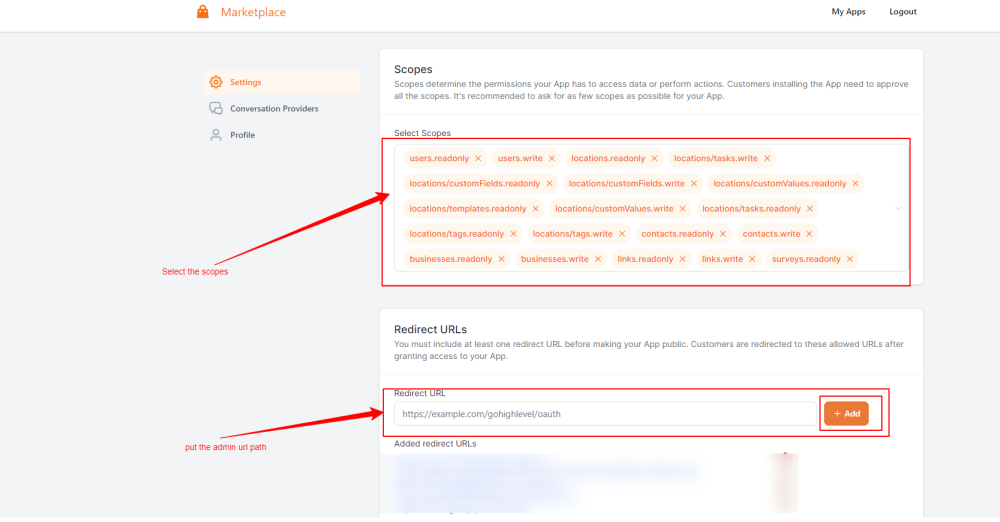
4. Now a pop-up will appear, and then add the client Key and click on Add button
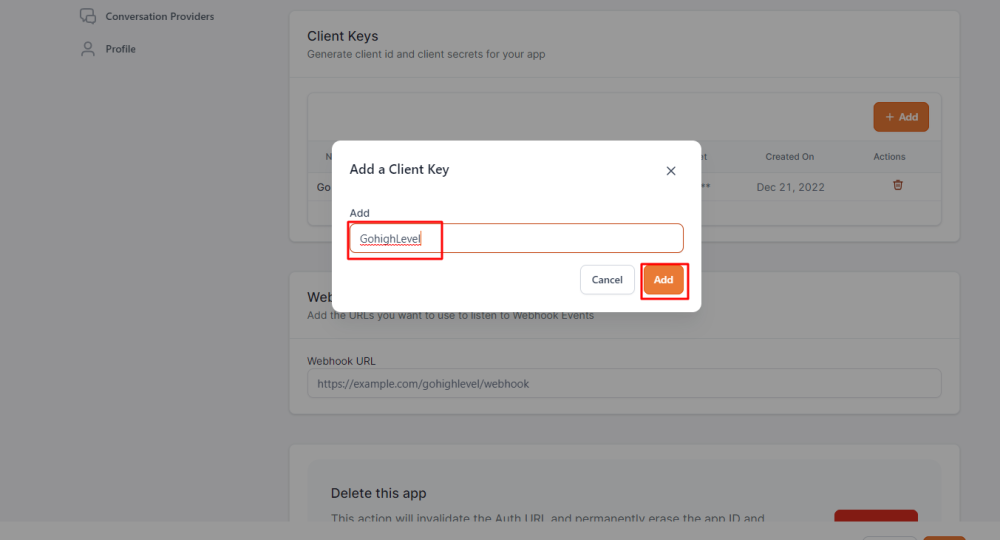
5. After that Copy the Client Id and Secret Key.
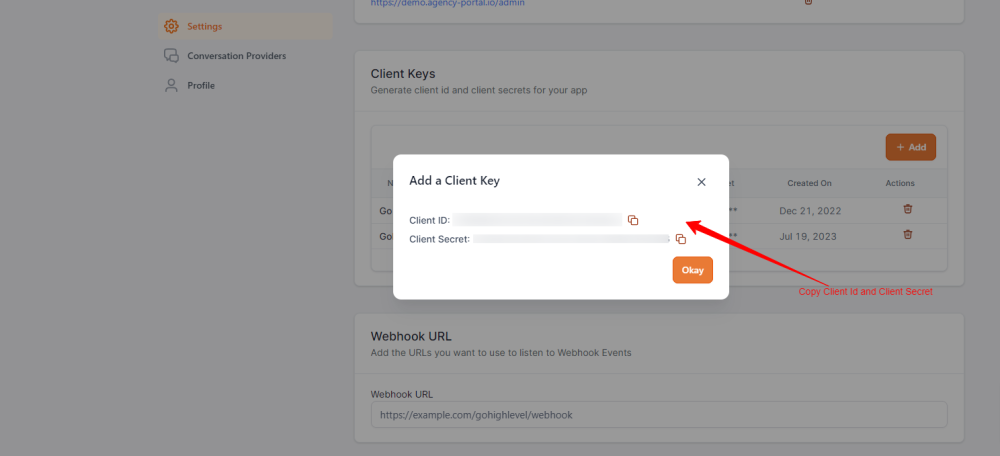
6. After copying the Client Id and Secret Key. then return back to Go High Level addon module.
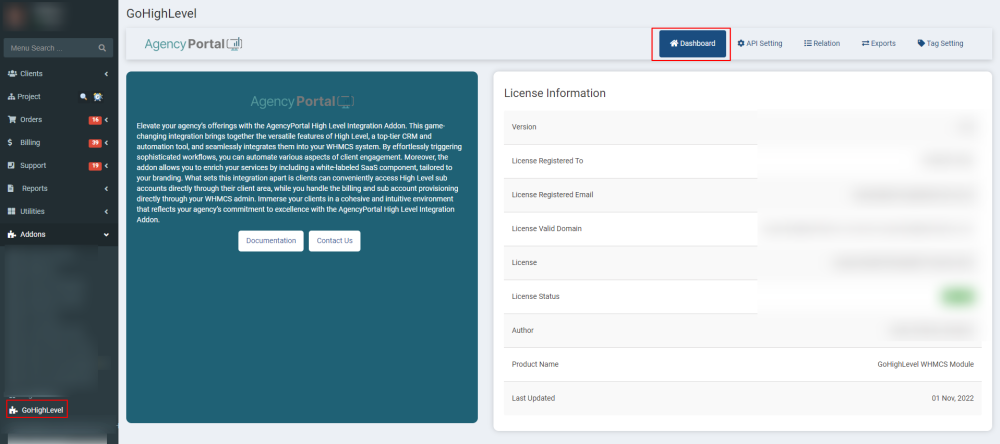
7. Now go to API Setting tab. And put the API name, Client Id and Client Secret Key on addon module and click on Generate Key Button.
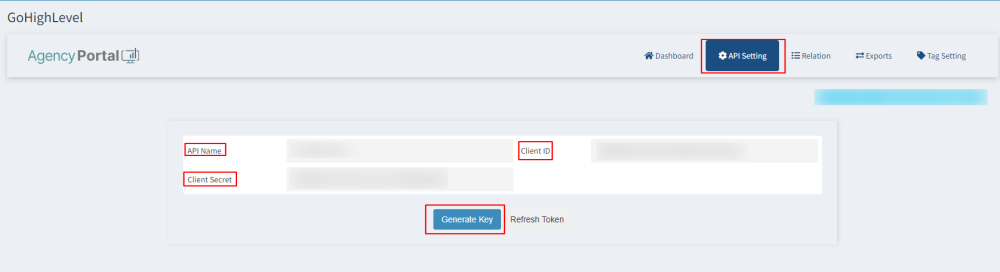
9. Select the created account in GHL (Go High Level)
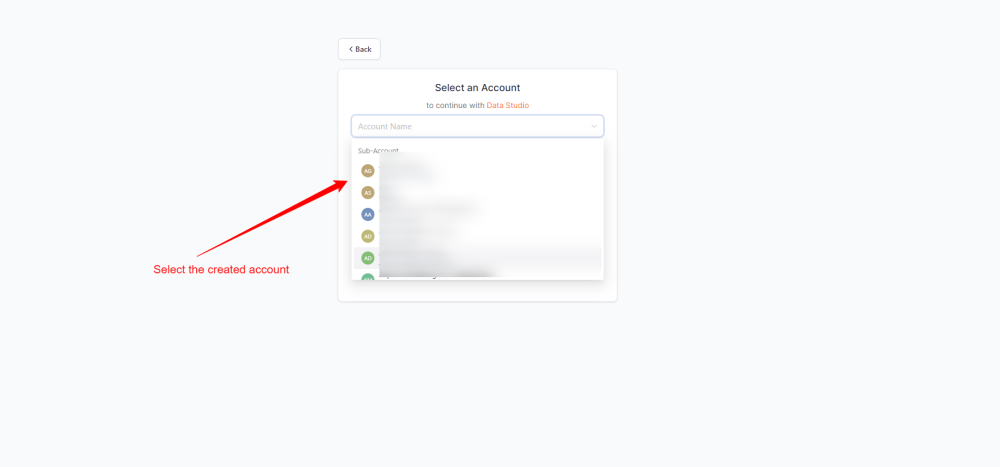
How to active the API Key for server module?
1. 1. Login as your WHMCS admin.
2. Go to System Settings >> find "Product and Services" and click on that box as mentioned below.
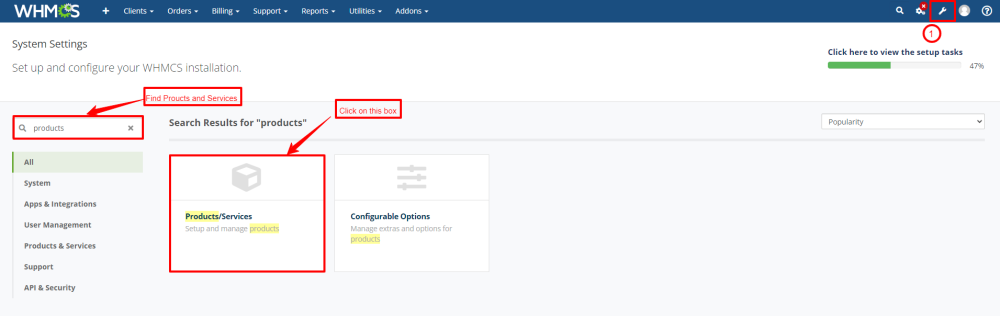
3. After clicking on "Product and Services," proceed to Create a New Group.
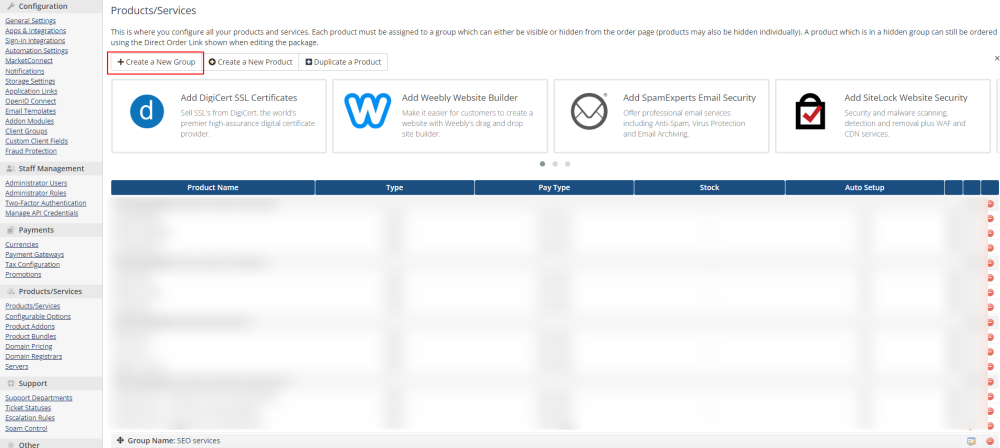
4. Following that, the "Create page" will open. Please enter the product group name in the provided field, as shown in the screenshot below.
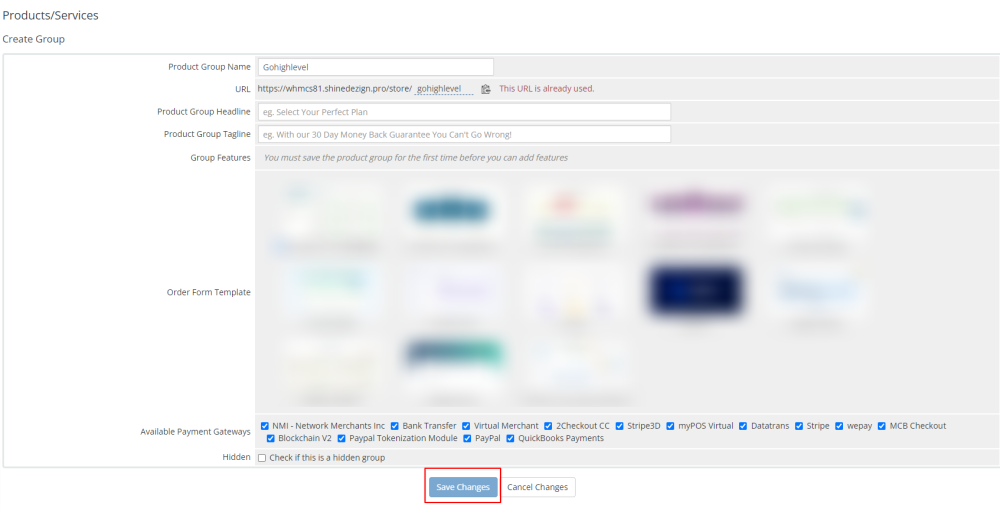
5. Now go to Create a New Product as mentioned below
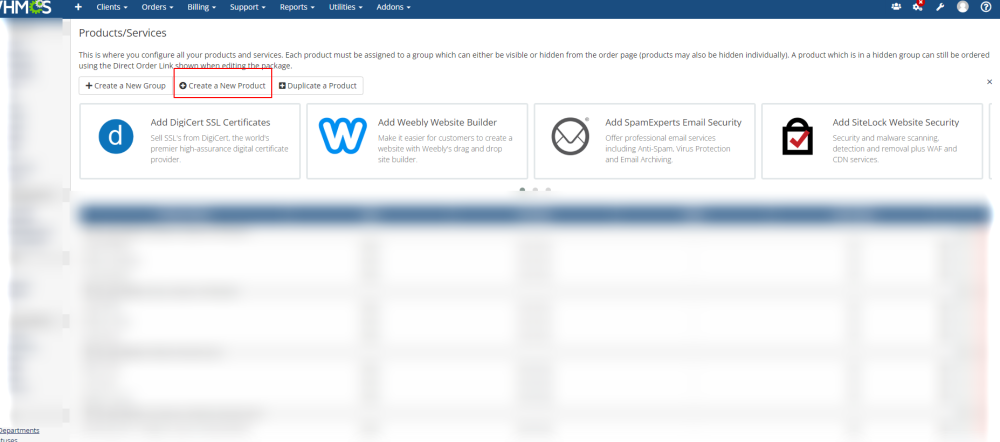
6. In the screenshot mentioned below, please select the product group, enter the product name in the provided field, and choose the module. Afterward, click on the Continue button.
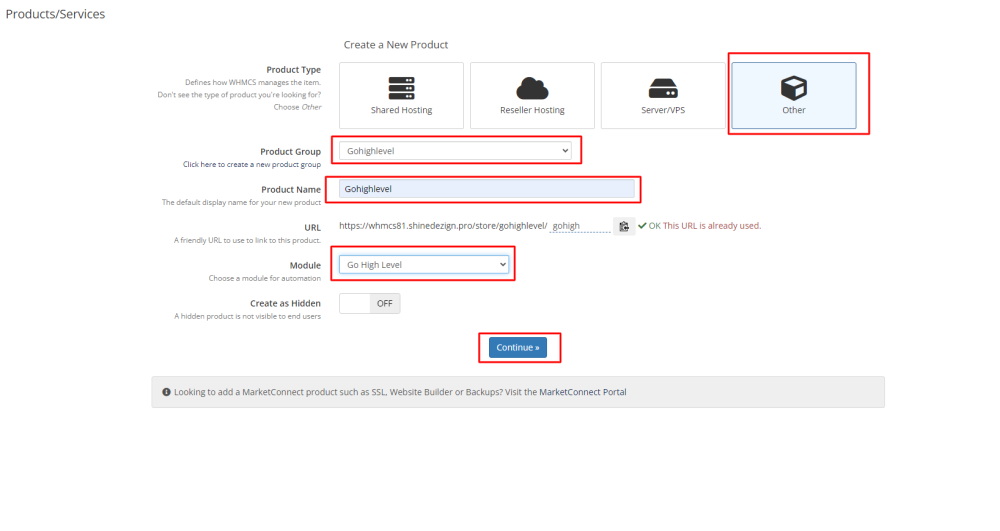
7. Please visit the URL https://app.gohighlevel.com/ to get the API for server module and log in using your email and password.
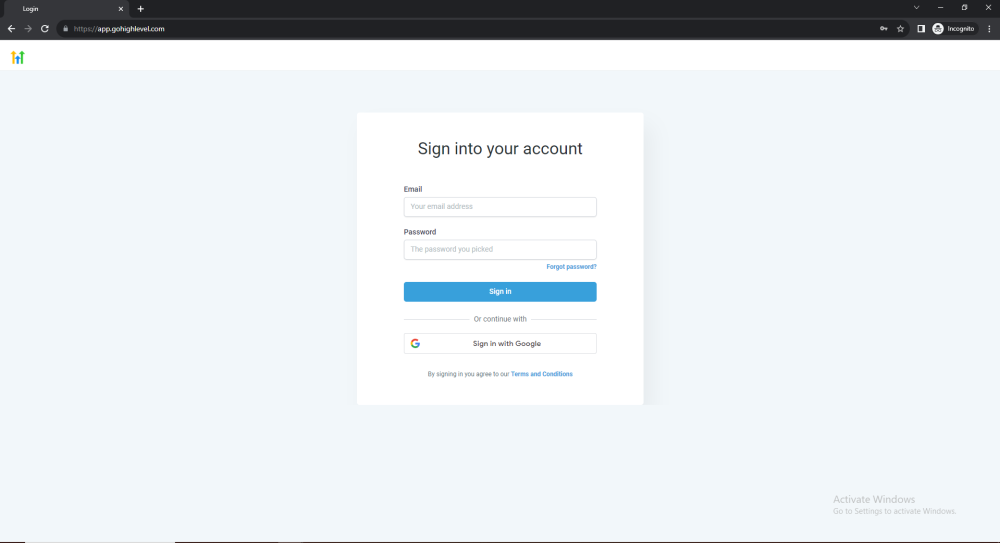
8. After logging in to the above URL, the dashboard will open. Then, click on Settings.
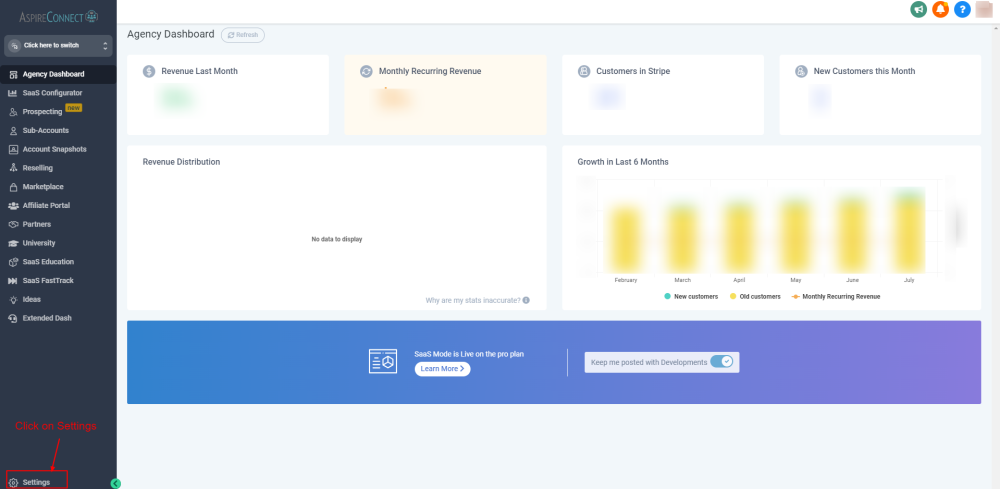
9. After clicking on the "Settings" option, you will be directed to the new dashboard. From there, proceed to select API Keys.
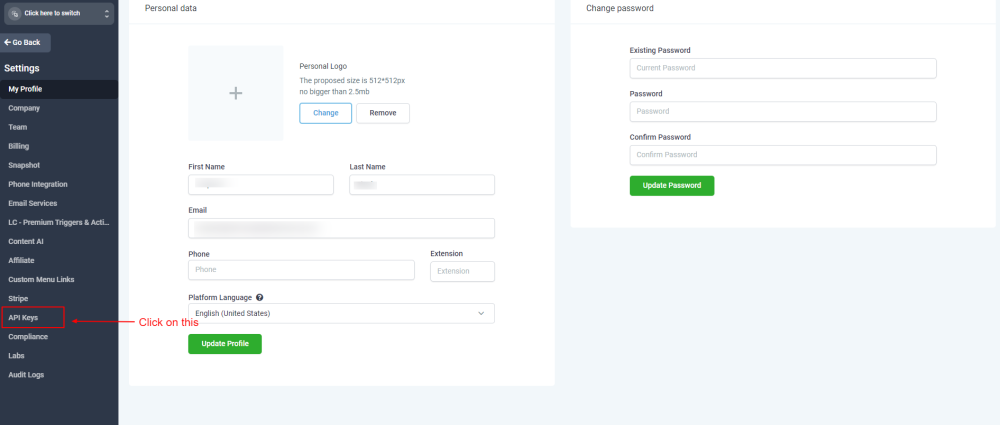
9. After that click Create New button to get the API key for the server module.
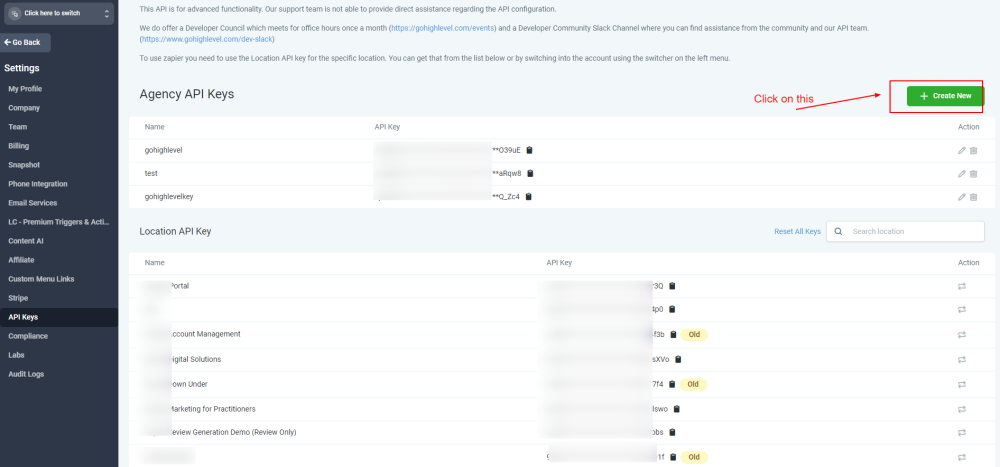
10. After creating the new API key click on Save button
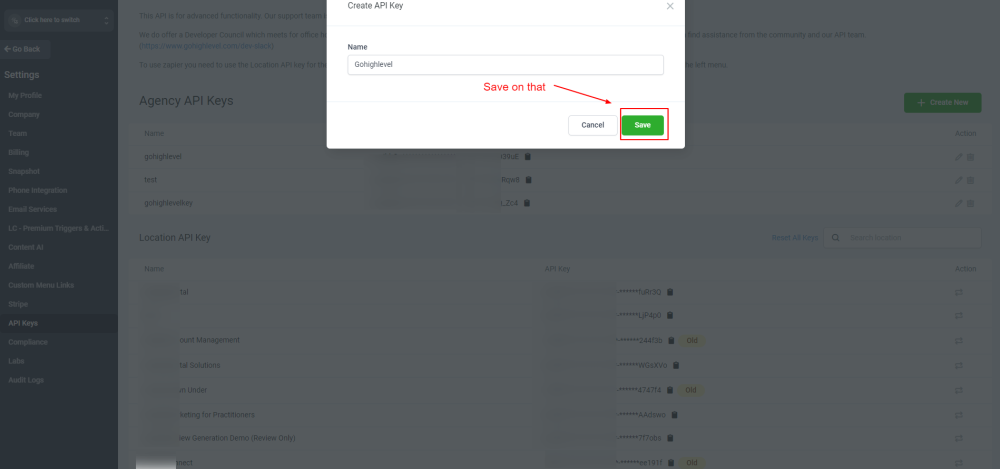
11. After obtaining the API key, go to "Products/Services," then proceed to "Module Settings" as mentioned below. Copy the API key and paste it in the given field.