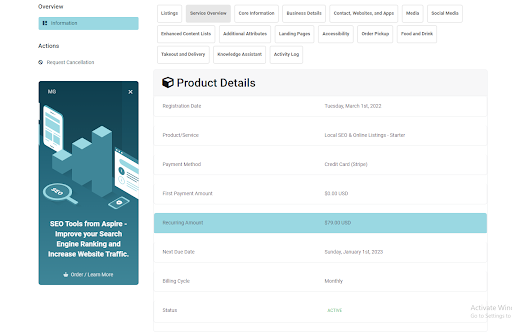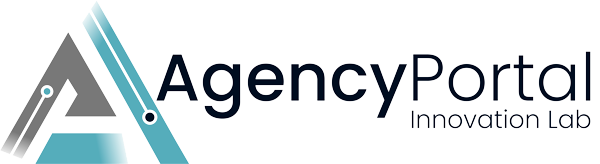About Yext Reseller Modules
The Knowledge Graph API is intended to manage all of your KG content from server-side applications. Using the core set of Entities APIs, you can create, read, update, and delete entities, as well as language specific alternate language profiles.
Requirements
1. API Key
2. API URL
How to upload the module files?
1. Download the zip file and extract it under whmcs_installation_dir/.
2. There will be two module files one is Server Module file and the second is Addon Module file you can see at the below screenshots.
- 1. Addon Module

- 2. Server Module
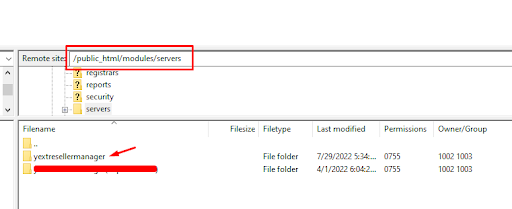
3. Now login to the WHMCS Admin panel and navigate to Configuration > System Settings > Addon Modules or, prior to WHMCS 8.0, Setup > Addon Modules, and addon will be listed.
4. Click on Activate, under the Yext Reseller addon. The addon is now activated within your WHMCS.
5. Now Enter your API Key and API Url and tick on Administrator then click on Save Changes button. Now this module is ready to use.

How to configure the module?
Addon Module
1. Login to the admin area.
2. Click on Addon > Yext Reseller
3. In this module, on the service tab, all services will be listed with the client name, email, product name, order amount, billing cycle, next due date and the status of the service. Admin users can visit on service individually by clicking on the service id.
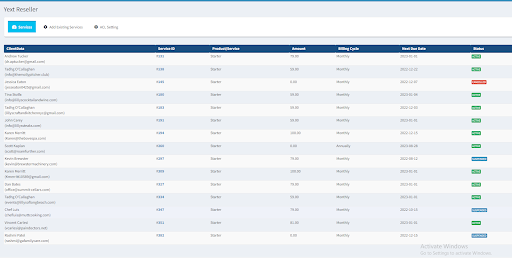
4. Go to Yext Reseller module and then click on Add Existing Services tab. At this page, admin users can add a new service by selecting the client. The admin can select a yext entity id. Entity ID for Ued Yext won't be selected. When making a new order, admin has the ability to send emails for order confirmation and to create invoices.
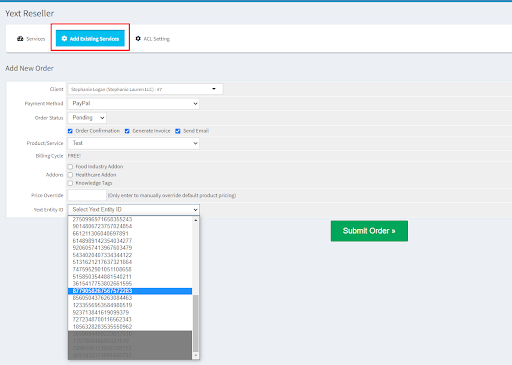
5. Navigate to the Yext Reseller module and select the "ACL Setting" tab. Here, admin users can modify the tabs' visibility for certain clients on the service details page.
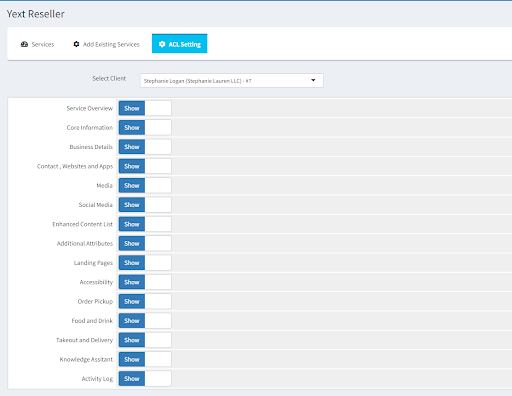
Server Module
1. Navigate to Configuration > System Settings > Servers
2. Servers list will be shown on the page. Click on Add new server. Enter your details and in the module select option, select Yext Reseller Manager and then click on the Save Changes button.
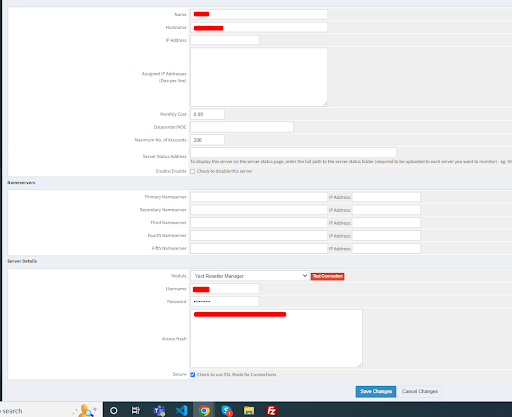
Steps to configure the server module
- i) Go to Setup > products/services and then create a product group.
- ii) After creating the group, Create a product with the above-created product group
- iii) Configure the Yext Reseller Manager server module with this module under Module Settings tab.
- iiv) Enter your Google Map Api Key and then select product category type.
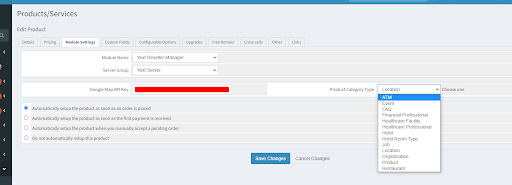
How does your WHMCS client area look and work?
When user will purchase this product there will be a input field, it will take business name while purchasing, there are some addons also user can add into cart according to his requirement
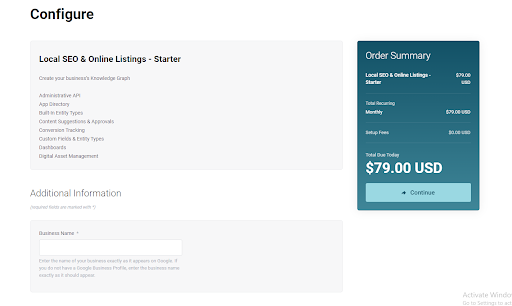
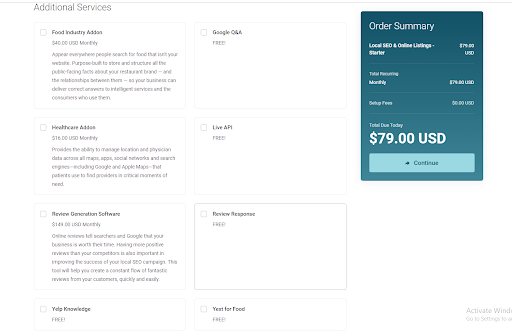
After ordering the service user can see the service overview page like this. There are many tabs all the tabs has different functionality