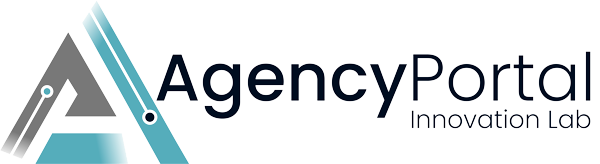Introduction: This guide will help you set up various web maintenance plans, such as Basic, Basic Plus, Business, and Enterprise, as products in WHMCS with configurable options. If you haven't already, you can download the sample website maintenance PDF here.
1. Log in to WHMCS Admin:
- Navigate to your WHMCS admin login page.
- Enter your admin credentials to access the dashboard.
2. Create a New Product Group:
- Go to
Setup>Products/Services>Product Groups. - Click
Create a New Group. - Name it "Web Maintenance Plans" and save.
3. Add Products: For each plan (Basic, Basic Plus, Business, Enterprise):
- Go to
Setup>Products/Services>Products/Services. - Click
Create a New Product. - Choose the "Web Maintenance Plans" group.
- Set the product name (e.g., "Basic").
- In the
Pricingtab, set the monthly price as per the plan.

4. Configure Product Options:
- Navigate to
Setup>Products/Services>Configurable Options. - Click
Create a New Group. Name it (e.g., "Basic Plan Options"). - Now, for each feature (e.g., number of support hours, discount on development hours, etc.), click
Add New Configurable Option.- Set the option name and type (e.g., dropdown, radio).
- Add values and their respective prices if applicable.
- Associate the options with the respective product.
5. Repeat for Other Plans:
Carry out the above steps for the other plans (Basic Plus, Business, Enterprise), setting the respective configurable options.

6. Test Your Product Configurations:
- Visit your WHMCS client area as a customer.
- Try selecting a maintenance plan and configuring options to ensure everything is set up correctly.
Conclusion: You've now successfully set up web maintenance plans as products with configurable options in WHMCS. Customers can now select a plan and customize it based on their needs.